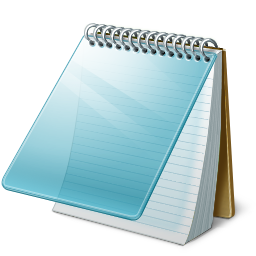Yes it is possible….
if you are using a dongle then you can also connect your mobile to internet through laptop or PC.
For making a WiFi hotspot, just follow the steps…
Step 1:
Open Control Panel and click on Network And Sharing Center and then from the left pane, click on Change Adapter Settings.

Step 2:
Now Right Click on the network which is connected and go to properties.
Step 3:
Then go to the Sharing tab and Click on allow other network users to connect through this computer’s internet connection and unclick the second option if it is clicked.

Step 4:
Now open CMD as Administrator and type following Command.
netsh wlan set hostednetwork mode=allow ssid=mywifi key=password
where SSID is your WiFi name and Key is your WiFi hotspot Password.
Step 5:
Now type the following command for starting the hotspot.
netsh wlan start hostednetwork
Step 6:
If you want to stop the hosted network then type following command in CMD.
netsh wlan stop hostednetwork
That’s it…